Fixing Android Studio Keyboard Shortcuts
I absolutely adore keyboard shortcuts because they save me both time and money. However, there are two cases where they've failed me recently on Android Studio (on macOS).
First is the "Find Actions" keyboard shortcut: ⇧⌘A. It's great for finding anything in Android Studio, and normally pops up a dialog like this:
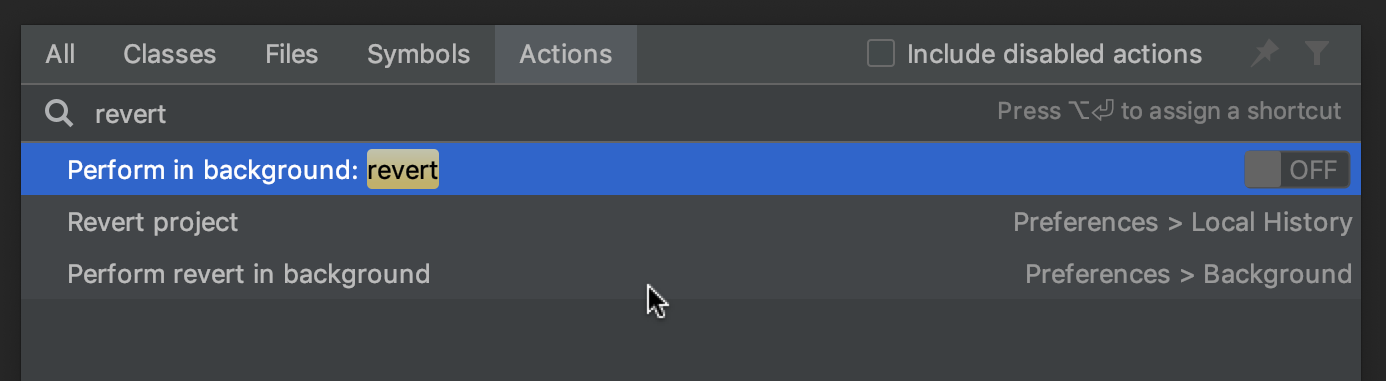
However, sometimes it would pop up a new window that titled "apropos revert" that looked like this, instead:
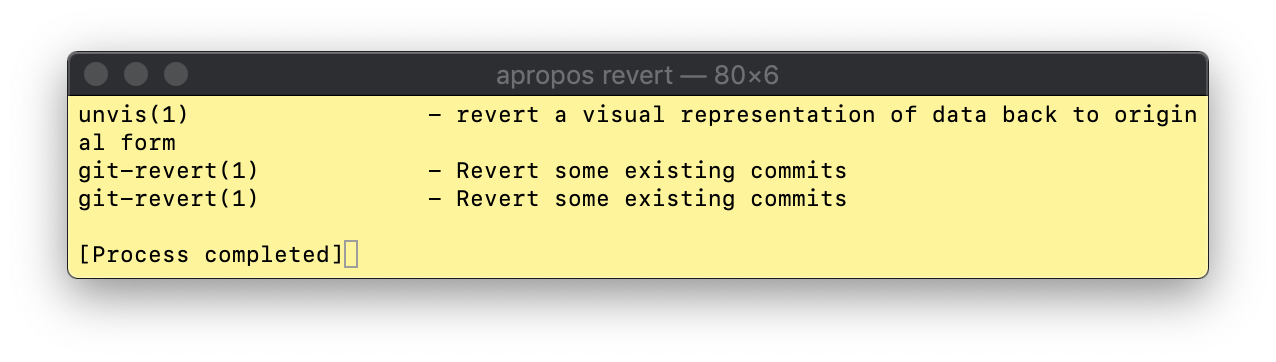
WTF, right? It turns out that a recent version of macOS started squatting on ⇧⌘A for the "Search man Page Index in Terminal" command:
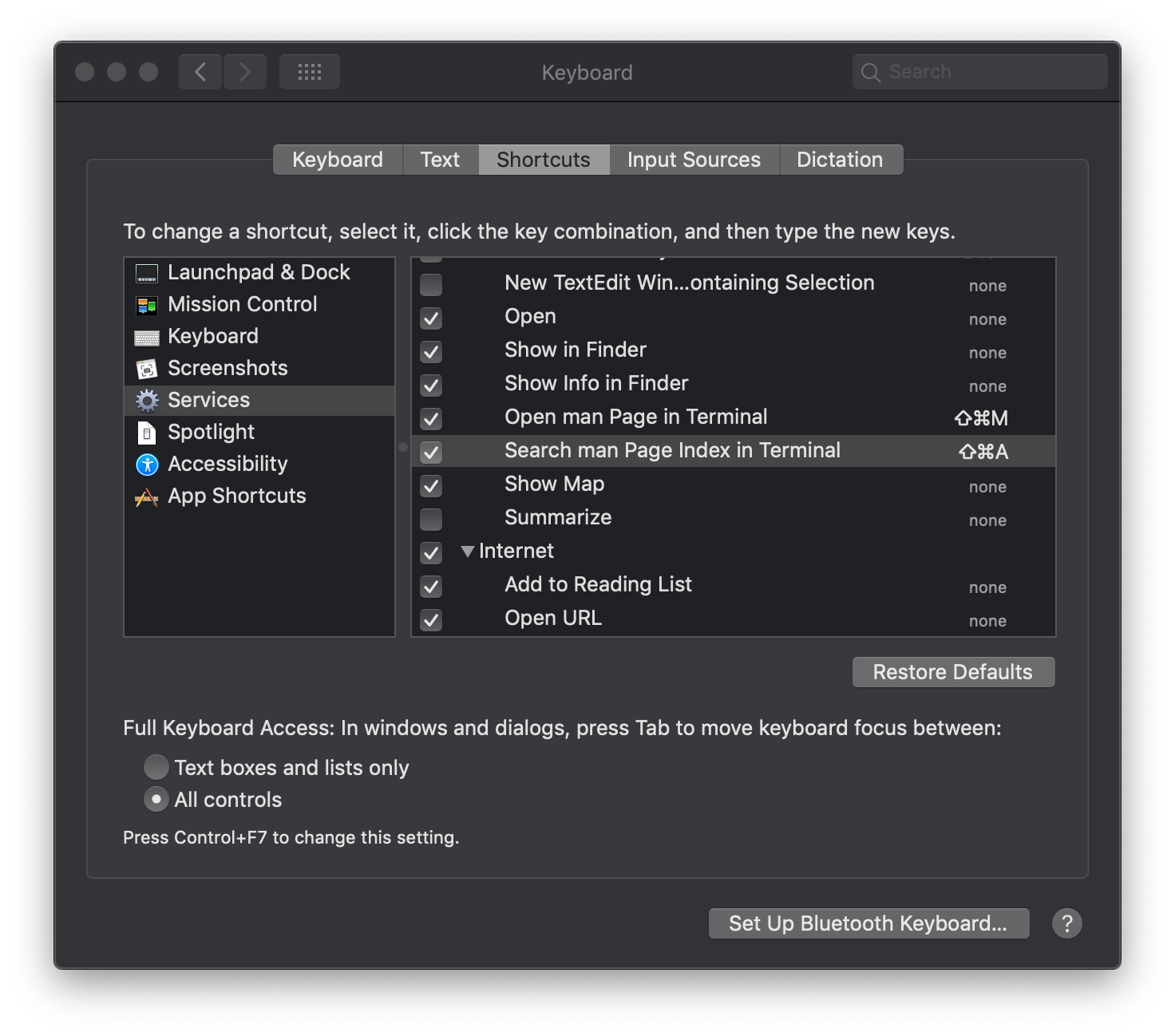
This issue only strikes if you run certain commands before hitting ⇧⌘A; for example, running the "git revert" command, then typing ⇧⌘A. Anyways, just turn that shortcut off in the system preferences and Find Actions should start working again.
The second issue I ran into was trying to use the new "Apply Changes" feature via its keyboard shortcut: ^⌘R.

However, the keyboard shortcut simply wouldn't do anything. Clicking "Apply Changes" with a mouse would work just fine, but using a mouse is for barbarians; I'm more civilized than that.
In this case, I discovered that Android Studio was squatting on its own keyboard shortcut with "Rerun Tests":
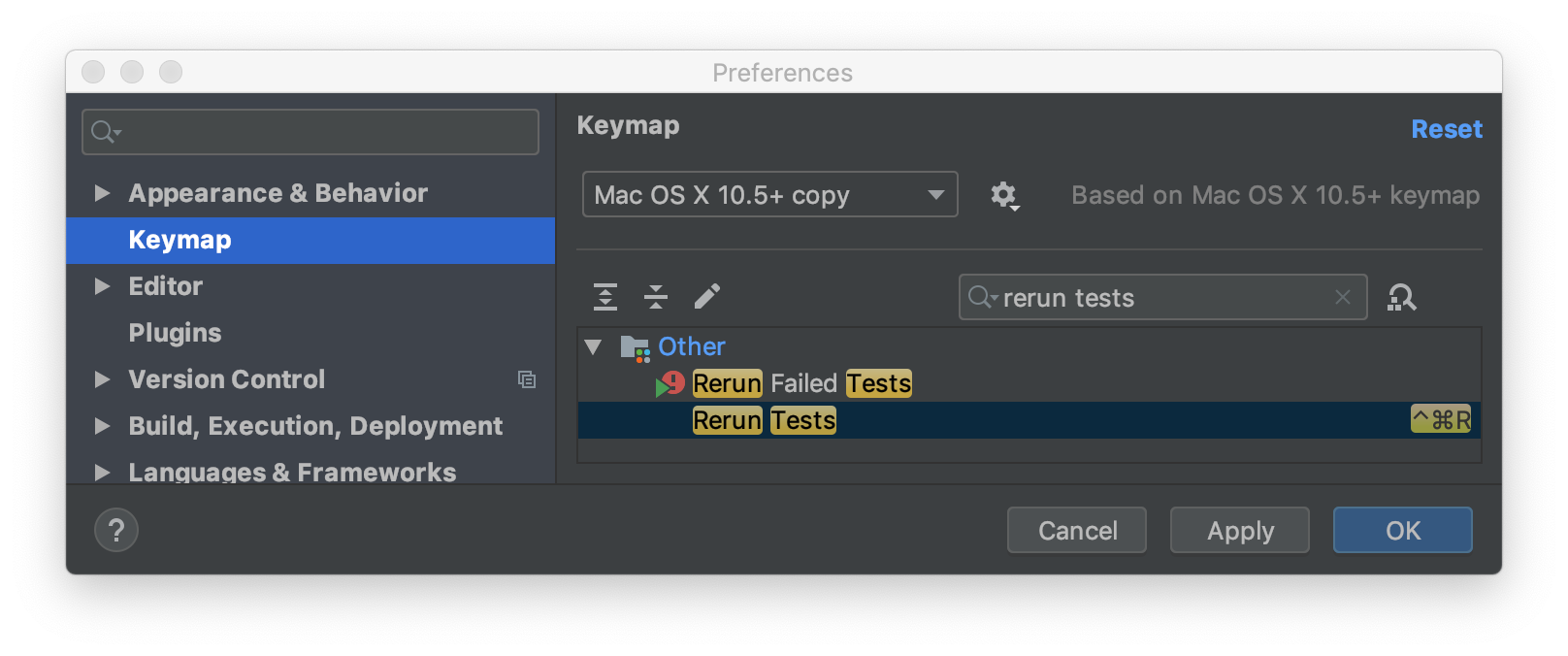
The easiest way to fix double-shortcuts in the IDE is to find the "Apply Changes" keyboard shortcut in preferences, remove the keyboard shortcut, then re-add it. That causes Android Studio to notify you of conflicts and how to fix it:
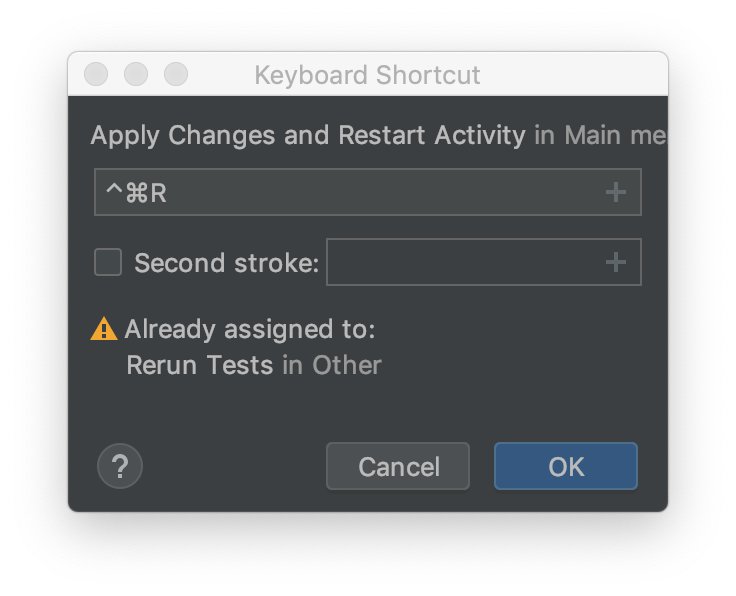
Just click "OK" and the next dialog will give you an option to fix the conflict. Ta-da!
